
Even Your Devices Need Recovery
So, your device is acting up, or maybe you’re just ready to Chuck Norris your digital life. A factory reset is like the Ctrl+Alt+Del of the tech world—the big red reset button for all your gadget woes. Here’s how you can nuke your devices (with love) and bring them back to their factory-fresh glory. Don’t forget to back up your data first, unless you enjoy the thrill of accidental data loss!
Factory Reset for Computers
Windows PC:
1. Back Up Your Data: Save your important files unless you secretly want to lose them forever.

2. Open Settings: Click the Start menu, then mosey on over to Settings > Update & Security > Recovery.
4.Choose an Option:
- Keep my files: Because you’re not ready to let go of everything yet.
- Remove everything: For when you want to ghost your PC and start anew.
5. Follow Prompts: Cleaning the drive is like a digital spring cleaning—do it if you’re selling the computer or just feeling extra thorough.
6. Reset: Click Reset and enjoy the dramatic reboot sequence.

Reset Without Password (Windows)
Note: If you forgot Windows 10 password and couldn’t log on to your computer, you can also perform a factory reset from the login screen. Here’s how:
1. When you’re on the login screen, hold down the SHIFT key, click the Power button in the lower-right corner and select Restart.
2. The computer will reboot and take you to the Choose an option screen. Click on Troubleshoot
3. On the Troubleshoot screen, click on Reset this PC
4. You’ll be presented with two options: Keep my files or Remove everything. If you’re not concerned about your personal files, click on the latter option
5. If you choose to remove everything, you’ll also see a new option asking if you want to clean the drive, which means it will not only delete everything, but will try to securely erase everything so that data cannot be recovered.

MAC OS:

1. Back Up Your Data: Fire up your Time Machine because hindsight is always 20/20.
2. Sign Out of Services: Log out of iCloud, iMessage, and other Apple spy—er, services.

3. Boot into macOS Recovery:
- Intel Macs: Restart and hold Command (⌘) + R like it’s a magic spell.
- What does Command+R Do?
- what is Command+R Apple Silicon Macs: Hold the power button like you’re summoning a genie

4. Erase Your Disk:
- In macOS Utilities, find Disk Utility, click Erase, and pretend you’re a hacker in a movie.
Factory Reset Your IPhone or IPad
iPhone or iPad:
- Back Up Your Data: Use iCloud or iTunes because no one wants to lose their memes.
Perform the Reset:
- Go to Settings > General > Transfer or Reset iPhone > Erase All Content and Settings.
- Confirm like a boss.
- Videos:

5. Wait for the Reset: Watch as your device erases all your digital baggage.
- Need to reset you Apple Watch?
- Videos:

Factory Reset for Android Devices

2. Sign Out of Your Google Account:
- Settings > Accounts > Google.
- Say your goodbyes and tap Remove Account.

3. Perform the Reset:
- Settings > System > Reset options > Erase all data (factory reset). Android calls it like it is.
5. Wait for the Reset: The screen will do its thing while you ponder your life choices.
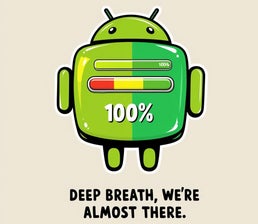
Final Tips:
Final Tips
- Double-Check Your Backup: Seriously, do it. No one likes a sad surprise.
- Charge Your Device: Your gadget won’t survive this on 5% battery.
- Know Your Credentials: Post-reset, you’ll need your login details. Write them down if you’re prone to forgetfulness.
Additional Resources:
Follow these steps, and you’ll emerge from the digital chaos like a phoenix from the ashes—with a squeaky-clean device and a newfound sense of tech Zen.
-Matthew-































Add comment
Comments